Are you collecting email addresses and other contact information of your visitors using GetResponse and want to cover all the legal holes in your email marketing campaigns by adding GDPR Fields in your contact forms?
Does the idea of getting slapped with a heavy fine one day and the next thing you know is that all your hard work (or even your bank balance) goes down the drain, gives you restless nights?
If you’re facing all these dilemmas, well, then keep on reading as this article is just for you!
However, if you have no idea that what GDPR even is or will it even affect you then you can figure it out yourself as I have written a few articles that just addresses these basic queries. Just follow this link.
Coming back to the topic, in this article, you will learn:
- What is a GDPR field and a GDPR Consent Text in an Email Contact form?
- How to create a GDPR field in GetResponse?
- How to Edit a GDPR field?
- How to link the GDPR field with any contact form in GetResponse? And in the end…
- How to keep track the users consent in GetResponse
All of these are simple steps that can save your day
But first things first, let’s see what the GDPR fields actually are in the contact form?
Also Read: How to make your WordPress blog GDPR Compliant?
What are GDPR Fields in an Email Contact Form?
A GDPR field is a disclosure of your data handling policy. It tells your subscribers how you intend to use their private information.
In the context of GetResponse, a GDPR field allows you to collect, store and track your Subscriber’s Consent. Additionally, it stores the name of the field and the consent text.
To add further, the name of the GDPR field is only visible to you so that you can use them in your contact forms. The visitors only see the GDPR Consent Text.
What is a GDPR Consent Text?
A consent text is a disclosure that explains your data management policy. Needless to say that this is what’s visible to the visitor.
You can explain how and why you collect your users’ personal data and ask for their consent.
GetResponse allows only 2,000 characters in a single paragraph which does not sound sufficient but is quite reasonable.
Of course, you do not want to stuff your contact form with legal stuff. So, in order to make sure that your users have access to your complete data management policy, you can link back to your Privacy Policy page in the consent text.
Second, you can create as many GDPR fields as you want so that you can create and track different consent on different disclosures.
To simplify the difference between a Consent Field and a Consent Text, consider Consent Field as a name given to the field where you display the Consent Text. So Consent Field is for the “back-end” and the Consent Text is for the “front-end”.
Here’s an example of one such Consent Text on a GetResponse subscription form.

#1. How to Create GDPR Fields to GetResponse Contact Forms?
To make your email campaigns GDPR compliant, you can create and add the relevant disclosure fields by following the below method:
- From the profile icon on the top-right side, choose the Manage Account option.
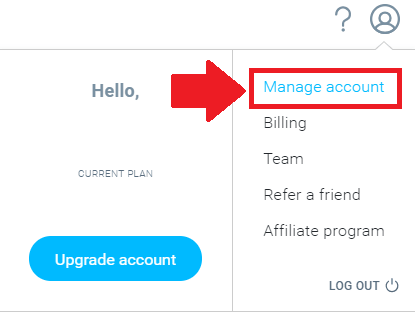
- From the left menu select, GDPR Fields (This has now changed to Consent Fields)
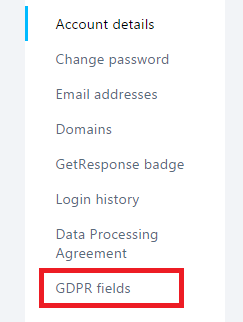
- Click the Create Field button
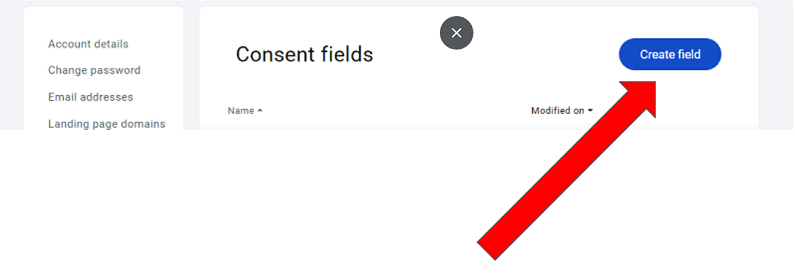
- Enter the name of the field in the Field Name field. This will only be visible to you.
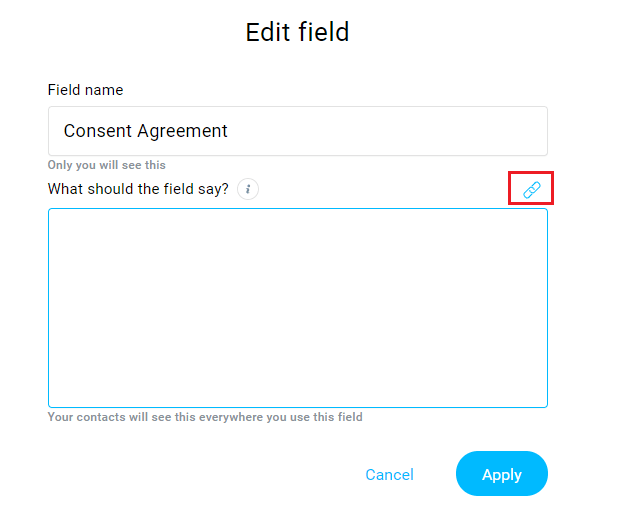
- Enter the consent text in the What should the field say? field. The content of this field will be visible to your users.
- You can also click the link icon to add relevant links in your field. Such as the link to your Privacy Policy page. You may need to select the text first to apply a link to it.
- Click the Apply button to save the form’s settings.
#2. How to Edit GDPR Fields in GetResponse?
After creating the GDPR fields, you can also edit them. All you have to do is hover over the three-dotted icon on the relevant GDPR field that you created.
The navigation is the same as the above. Which is Profile>>Manage account>>Consent fields.
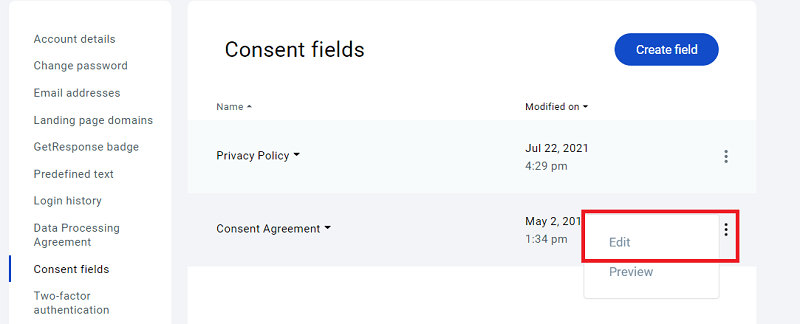
#3. How to Link the GDPR Field to a Specific Contact Form in GetResponse?
Once the GDPR field is created, you can now include it in your contact/subscription forms or the landing pages that you may create using GetResponse. Both existing or any new one.
- Expand the top menu and click and select Forms and Surveys from the options.
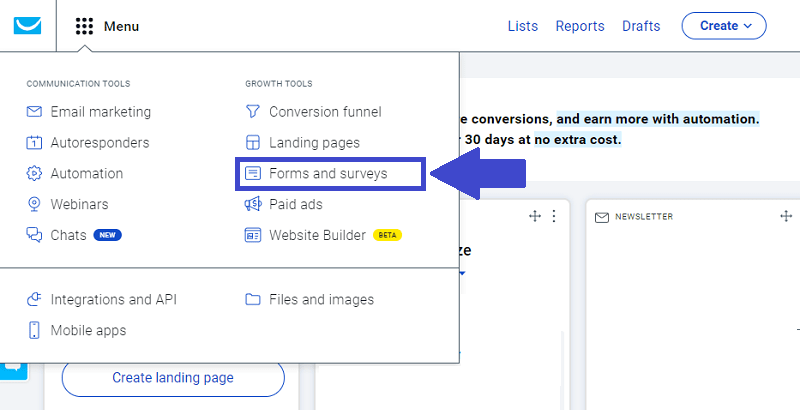
- Click the Create Form button if you want to create a form from the scratch, however, since I used my existing form, I’ll choose it from the list below.
- Hover over the three-dotted icon and select Edit Form.
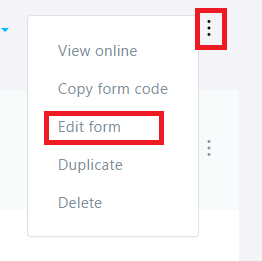
- From the Add Field menu, drag and drop the Consent Agreement field in the GDPR Fields section right into your contact form.
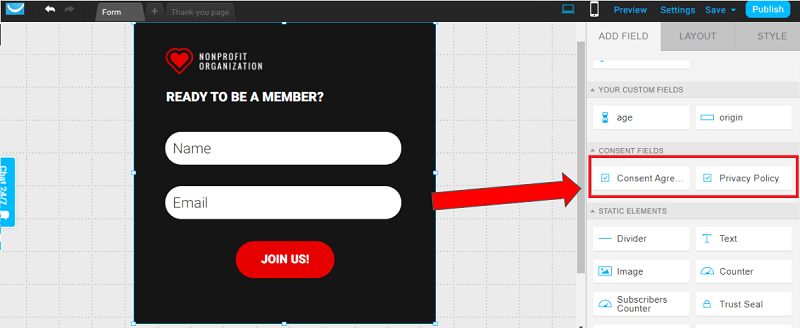
- Click the Save and Publish button to publish your changes.
Note: You can choose to make the GDPR consent field mandatory or optional. An easy way to do so is by clicking the particular field on the form, selecting the Layout tab and then checking the Field is required option.
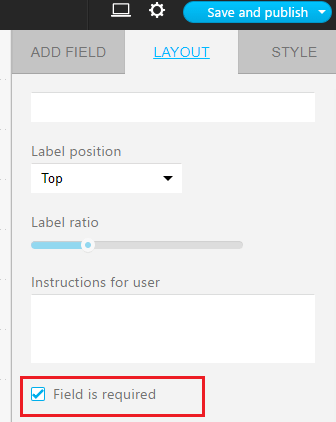
Also Read: How to create a Double Opt-in Contact Forms in GetResponse?
#4. How to Track User’s Consent Using GDPR fields in GetResponse?
Once you have the GDPR fields in place and the visitors are subscribing after accepting the new terms, you can track their consent in GetResponse to make sure that you have a complete record pertaining to your visitors.
The navigation to track the GDPR-related consent is quite simple. Just follow the below path:
- While on the main dashboard, select Lists from the top main menu.

- Hover over the three-dotted icon at the end of your contact list and then click Show Contacts
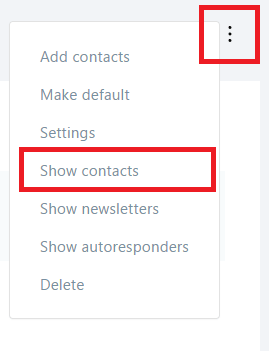
- Again, go ahead, hover over the three-dotted icon at the end of each contact and then click Show Details
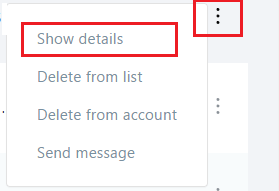
- Scroll down and you can see the Consent Status section. Click the Details link
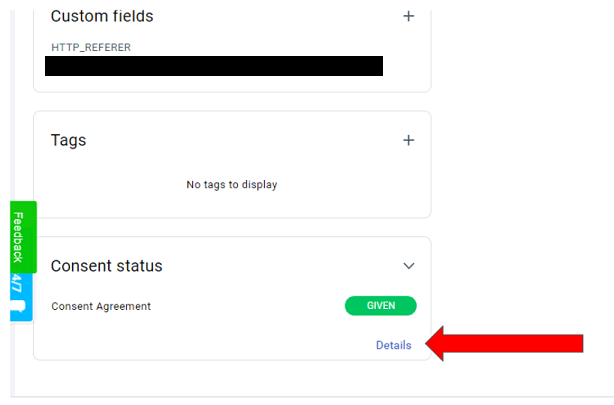
5. You can see the consent details of each and every contact from the GDPR tab. The basic information that you can review is the consent date, modified date, source, IP address, etc. Enough to provide you a sufficient “audit trail”.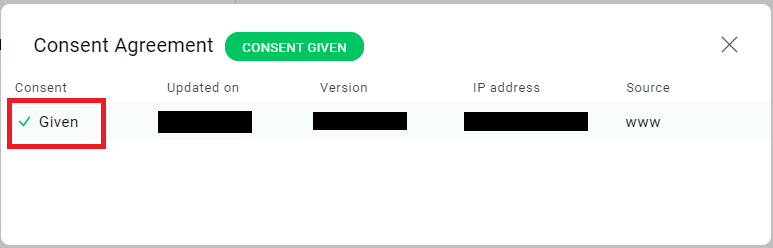
Final Word
If you receive an active influx of visitors from the EU region and email them on a regular basis, it doesn’t matter if you’re not an EU citizen. If you happen to manage the data of the EU citizens, you need to hedge yourself by complying with the GDPR regulations.
So the best move is to start acting on it right now because as they say, better safe than sorry. Just minor adjustments can save you from a lot of hassles so make sure that you don’t leave any loose ends.
For more information, read Europe GDPR Requirements to Make Your Email GDPR Compliant: Best Practices, to learn about the minor tweaks that you can perform in your email marketing to avoid any legal hiccups in the EU region.
Just in case you haven’t yet subscribed for GetResponse and want to know further about it then I’d suggest you go through this complete GetResponse Review. I’m sure this will help make up your mind.

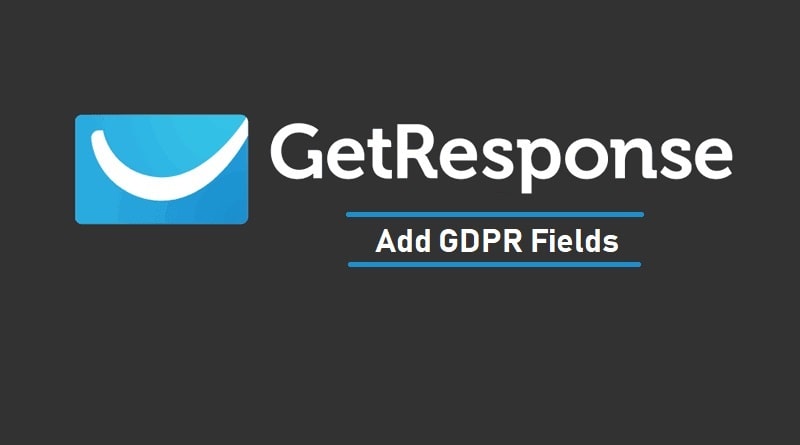
3 replies on “How to Add GDPR Fields in GetResponse Contact Forms”
[…] How to Add GDPR Fields in Your GetResponse Contact Forms […]
[…] How to Add GDPR Fields in Your GetResponse Contact Forms […]
Having related backlinks is a must in today`s SEO world
So, we are able to provide you with this great service at a mere price
https://www.monkeydigital.co/product/related-backlinks/
You will receive full report within 15 days
500 to 1000 related backlinks will be provided in this service
thanks and regards
Monkey Digital Team
support@monkeydigital.co